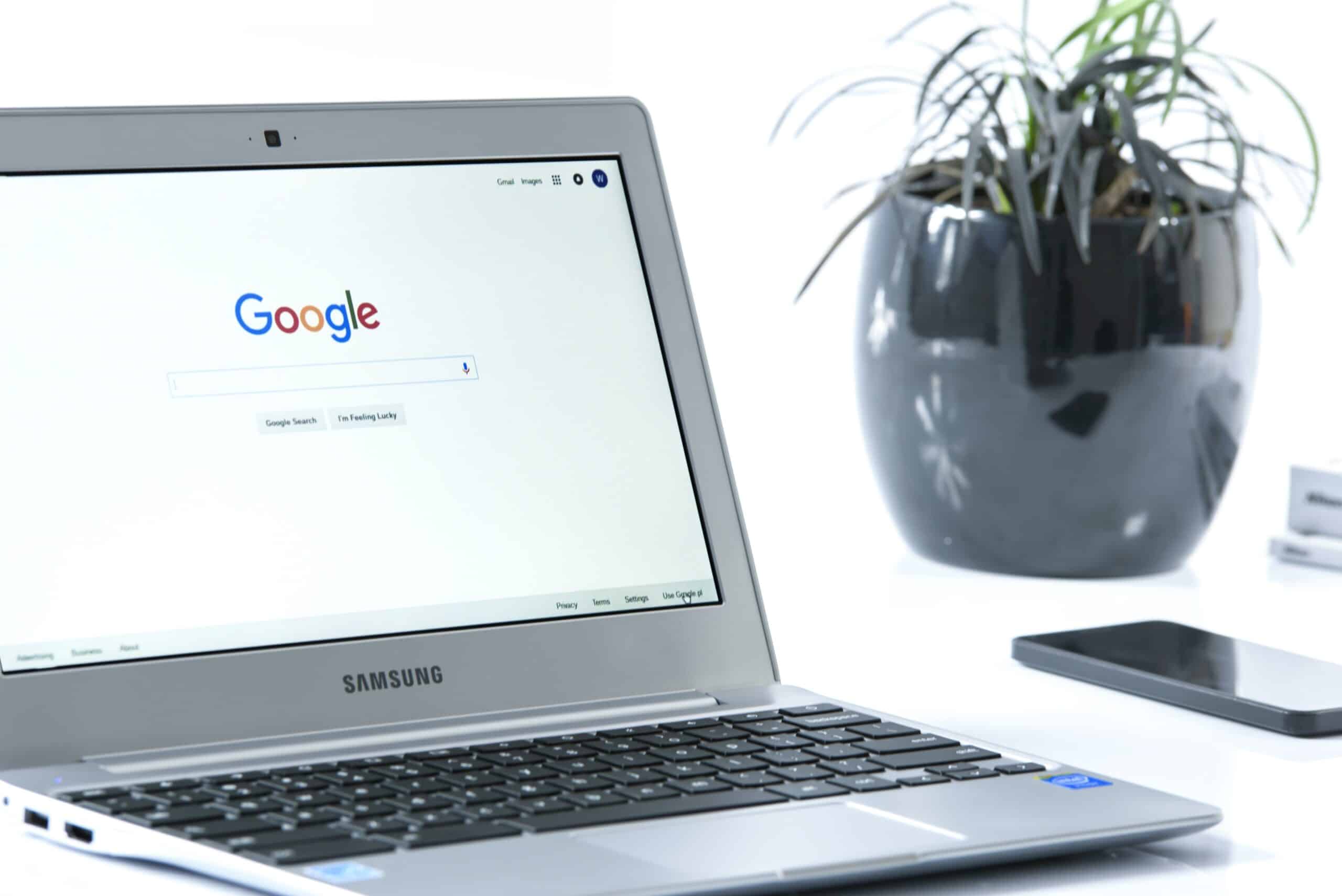Many businesses' marketing teams do not make the best use of Google Search Console. This hampers communication between marketing and development, and between front-line and management. Because the console is so rich in information, it provides a unique resource for any sized business.
Overview of Google Search Console
Google Search Console is a tool for business owners, marketing teams, and developers to see how your website looks from Google's point of view. If you are familiar with the search console via Google Webmaster Tools, Google is rolling out a new search console with more advanced tools and a cleaner look.
If you have never set up a search console for your site, we will walk through setting it up here. If you are more interested in how to use Google Search Console, scroll to the "Search Console Features" heading.
Setting Up Search Console
If your business does not already have Google tools, you will need to set up an admin email address for your search console. You can use a free Gmail account under your business name, or use Google to host your email address for multiple users.
After setting up an email account, you can head over to the Google Search Console to start your account. After logging in, you will need to verify your website.
Verification can be easily done in one of three ways. You can add text to the head of your website. You can upload a static HTML file on your server. Or, if you have added Google Analytics you can use your Google Analytics account to verify your account through Search Console. For more in-depth instructions on verification, see Google's Help Page.
Once set up and verification are complete, you will need to submit your sitemaps to Google and ask Google to crawl your site (more on those in the features section below). Once these steps are done, data regarding your website and search results will start being measured and recorded by Google in the dashboard.
Search Console Features
Although the search console's technical features may seem overwhelming to members of your team, there are multiple simple ways you can leverage the console to attract better users. E-commerce, local search, and enterprise solutions all can attract better users by managing your Google Search Console.
Search Performance
This section of the dashboard shows how your website performed in Google results over a period of time.
- Query - A query is the search term people enter into Google that resulted in showing your website in the SERP (search engine results page).
- Impressions - This is the number of times that someone actually scrolled on the SERP where your website is listed.
- Click Through Rates - A click is when someone uses the search results to visit your website. The Click Through Rate (CTR) is how many times someone clicks per impression. So, if your business was seen 100 times for a search term and received 32 clicks, then you have a 32% CTR.
Links/Backlinks
 Links are text that directs a browser to a new website when clicked. The links report section is essential for understanding how users are finding your site, why your site is getting the search results it is getting, and how you can improve your content.
Links are text that directs a browser to a new website when clicked. The links report section is essential for understanding how users are finding your site, why your site is getting the search results it is getting, and how you can improve your content.
Internal links send users from one page on your website to another. Pay attention to internal links, because they impact how Google ranks individual pages within your website. Many times, people's highest ranked page will become their privacy notice because they didn't remove it from the index and they link to it on every page.
External links are the links from other websites that point to your business’s website. Important pages are data aggregators (especially for local search), news and academic articles related to your business, guest posts on related blogs for your website, and customers links. These different types of links demonstrate to the users of those sites that you are a trustworthy company and show Google exactly what type of content to return search results for your business.
Coverage - 404/500 Error Resolution
Search engines are designed to be user-friendly, and website users don't respond well to error pages. On Search Console, under coverage, you will have a report of what pages return errors to Google. These pages need to be fixed either using a 301 redirect or through correcting a technical issue that is causing the error. Regular monitoring of through Search Console will help your team quickly identify when and where costly usability errors are happening.
Coverage - Indexability
This is where you monitor how the Google bot is crawling your site. If you are going to have duplicate content in various parts of your site, you will want to let the bot know by signaling which content is canonical. If you have pages that you don't want to show up in Google search results (like the privacy page we mentioned earlier), you need to use the no-index meta tag. This will tell all the search engines not to index that page in their list of searchable pages online. There is also a no-follow tag that you can read more about in the linked post.
This section of Search Console is valuable for technical issues on your website and for understanding how Google sees your sitemap.
Mobile Usability
We have covered the importance of site speed for mobile users in the past. This section of the dashboard shows how your site is performing on Google mobile search results.
As you can see, Google Search Console has useful reports for anyone working on a website. Understanding and responding to these reports help your business attract the right users through relevant search queries and high-quality links.
Reach out to our team of experts at Neon Rain for additional information on how to make your website and other Google tools work for you!